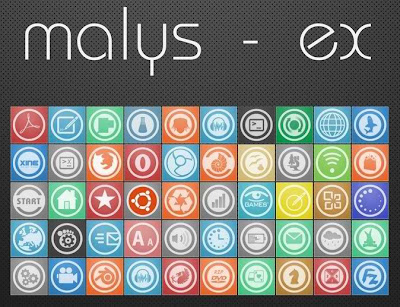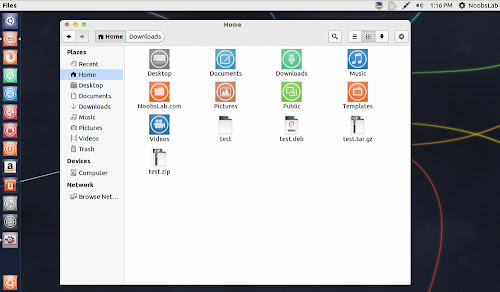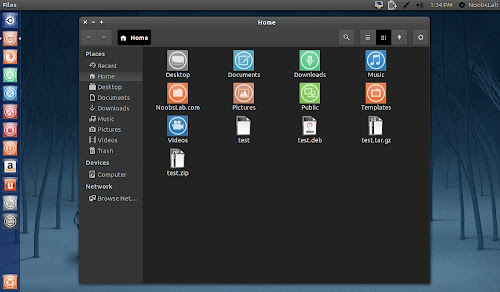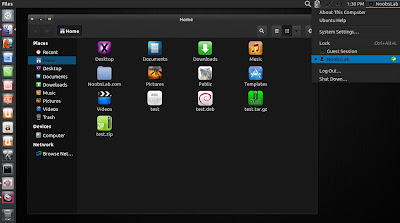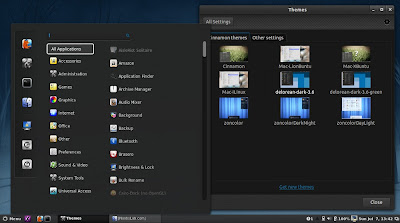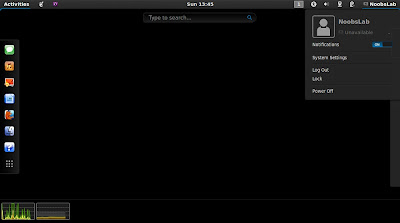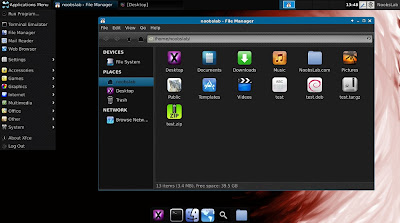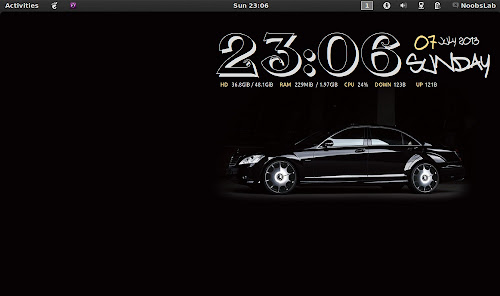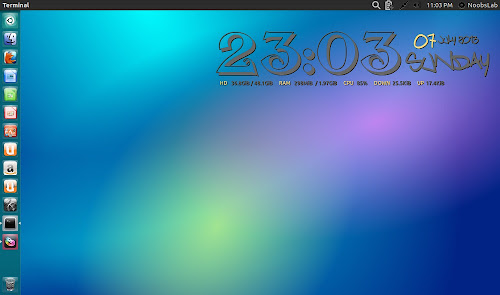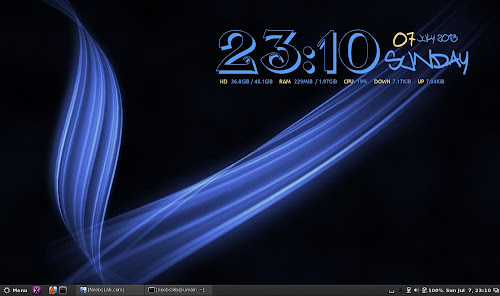This document explains how to make use of NVIDIA video hardware and install the drivers on a Kali Linux system.
The first step is to fully update your Kali Linux system and make sure you have the kernel headers installed
apt-get update && apt-get install -y linux-headers-$(uname -r)
Next, download the latest NVIDIA driver for your architecture and video card here. To locate your NVIDIA card model, execute the following command.
root@kali:~# lspci | grep -i vga
02:00.0 VGA compatible controller: NVIDIA Corporation GT218 [GeForce G210M] (rev a2)
03:00.0 VGA compatible controller: NVIDIA Corporation C79 [GeForce 9400M G] (rev b1)
02:00.0 VGA compatible controller: NVIDIA Corporation GT218 [GeForce G210M] (rev a2)
03:00.0 VGA compatible controller: NVIDIA Corporation C79 [GeForce 9400M G] (rev b1)
The next step is to disable the nouveau driver. Nouveau is a open source NVIDIA driver project, however it lacks the 3D graphics acceleration needed to run Cuda pentest tools.
sed 's/quiet/quiet nouveau.modeset=0/g' -i /etc/default/grub
update-grub
reboot
update-grub
reboot
Once the system has rebooted and you are
looking at the GDM login screen, press CRTL+ALT+F1 in order to get to a
TTY, which will be a black screen with a login prompt. We need to login
as root and stop the gdm3 service as follows.
service gdm3 stop
If you are on a 64-bit Kali system, you may want to install the ia32-libs
package in order to allow the NVIDIA installer to install the 32-bit
libraries, although this is optional. If you choose not to do it, simply
select no when the installer asks if you want to install the 32-bit libraries.
dpkg --add-architecture i386
apt-get update
apt-get install ia32-libs
apt-get update
apt-get install ia32-libs
Assuming you downloaded the NVIDIA driver to your /root/ directory, we need to give it executable permissions and run it.
chmod 755 NVIDIA-Linux-x86_64-310.44.run
./NVIDIA-Linux-x86_64-310.44.run
./NVIDIA-Linux-x86_64-310.44.run
Once the installer finishes, you should
reboot your machine. Once the system boots back up, you may see a NVIDIA
splash screen, which will indicate that the drivers installed
correctly, however, this is not always the case. In order to check if
the drivers are working properly, execute the following command.
root@kali:~# glxinfo | grep -i "direct rendering"
direct rendering: Yes
direct rendering: Yes
Although utilizing the Cuda tools
included in Kali is beyond the scope of this article, checking to make
sure that they are working properly is always a good idea. The following
command uses Oclhashcat-plus with some of the example files included in
the package.
cd /usr/share/oclhashcat-plus/
./cudaHashcat-plus.bin -t 32 -a 7 example0.hash ?a?a?a?a example.dict
cudaHashcat-plus v0.14 by atom starting...
Hashes: 6494 total, 1 unique salts, 6494 unique digests
Bitmaps: 16 bits, 65536 entries, 0x0000ffff mask, 262144 bytes
Workload: 256 loops, 80 accel
Watchdog: Temperature abort trigger set to 90c
Watchdog: Temperature retain trigger set to 80c
Device #1: GeForce G210M, 511MB, 1468Mhz, 2MCU
Device #2: GeForce 9400M G, 253MB, 1100Mhz, 2MCU
Device #1: Kernel ./kernels/4318/m0000_a1.sm_12.64.ptx
Device #2: Kernel ./kernels/4318/m0000_a1.sm_11.64.ptx
Generated dictionary stats for example.dict: 1210228 bytes, 129988 words, 129988 keyspace
27b797965af03466041487f2a455fe52:mo0000
a48dd0f09abaf64324be83ce86414b5f:ap2300000
7becb9424f38abff581f6f2a82ff436a:sail00
1459ccf0940e63051d5a875a88acfaaf:pigi00
3baa3048651a65d1260eb521ab7c3bc0:ek110
7a7a8220266f71f54f85685969ce999f:davi0123456789
98c627ca129e64dfff3bf08fbaab6c86:fire01man
./cudaHashcat-plus.bin -t 32 -a 7 example0.hash ?a?a?a?a example.dict
cudaHashcat-plus v0.14 by atom starting...
Hashes: 6494 total, 1 unique salts, 6494 unique digests
Bitmaps: 16 bits, 65536 entries, 0x0000ffff mask, 262144 bytes
Workload: 256 loops, 80 accel
Watchdog: Temperature abort trigger set to 90c
Watchdog: Temperature retain trigger set to 80c
Device #1: GeForce G210M, 511MB, 1468Mhz, 2MCU
Device #2: GeForce 9400M G, 253MB, 1100Mhz, 2MCU
Device #1: Kernel ./kernels/4318/m0000_a1.sm_12.64.ptx
Device #2: Kernel ./kernels/4318/m0000_a1.sm_11.64.ptx
Generated dictionary stats for example.dict: 1210228 bytes, 129988 words, 129988 keyspace
27b797965af03466041487f2a455fe52:mo0000
a48dd0f09abaf64324be83ce86414b5f:ap2300000
7becb9424f38abff581f6f2a82ff436a:sail00
1459ccf0940e63051d5a875a88acfaaf:pigi00
3baa3048651a65d1260eb521ab7c3bc0:ek110
7a7a8220266f71f54f85685969ce999f:davi0123456789
98c627ca129e64dfff3bf08fbaab6c86:fire01man
As you can see in the output above, the cards are recognized and the passwords are being recovered successfully.
Source : http://docs.kali.org/general-use/install-nvidia-drivers-on-kali-linux